Moodle does a very good job of monitoring students, giving assessments/grades, providing content, and doing discussion forums. It does not do a very good job of synchronous collaboration, wikis, email, or any of the other things that Google Apps does an amazing job at. I guess that is why Moodlerooms decided that it would be a great idea to get the two projects together and create an easy way to do single-sign-on.
I am amazed at the potential for something like this. Imagine being able to log into your classes, your e-mail, your sites, and your docs all at one place.
Well, after much working on my own installation, I would like to provide a simple how to for making this process happen in your Moodle instance:
Step 1: Download Moode-Google Integration “plugin”
Step 2: Unzip the files into your moodle installation.
Step 3: Follow these instructions for the moodle side:
Step 4: Create the Private and Public Keys for Moodle and Google Apps
- Login to Moodle as an Administrator
- Click Notifications to update block tables
- In the Site Admin menu, select Users. Next, select Authentication and click Google Authentication.
- Enter your Google partner page domain name.
Open up Terminal and enter in the following two strings:
- openssl req -new -x509 -key rsaprivkey.pem -out rsacert.pem
The first command creates the private key that is stored only on Moodle and the second command creates the public key that is stored on both Moodle and Google Apps.Step 5:
- Upload Private Key (rsaprivkey.pem) (if you don’t have access to Terminal, visit Google Documenation Regarding Key Generation) to Moodle
- Upload the SSL Signing Certificate (rsacert.pem) (again, if you don’t have access to Terminal, Google Documenation Regarding Key Generation ) to Moodle
- In a new window open Google Apps Control Panel page as admin (http://google.com/a/yourdomain.com)
- Click the Advanced tools tab.
- Click the Set up single sign-on (SSO) link next to Authentication.
- First check the Enable Single Sign-on box.
- Now insert this url into the Sign-in page URL text field.
http://YourMoodleDirectory/login/index.php - Insert this url into the Sign-out page URL text field.
http://YourMoodleDirectory/login/logout.php - Insert this url into the Change password URL text field.
http://YourMoodleDirectory/login/change_password.php - Upload the Verification certificate to Google (X.509 certificate containing the public key). This is the rsacert.pem file that you uploaded to Moodle already.
- Click the User Accounts tab in Google Apps.
- This displays existing users as well as a message that says “You can create up to ### user accounts for this domain” If you are using the Google User Sync block for account management, this number must match the number of accounts you plan on creating. Request more accounts if you need them by clicking the “request more” link on this page.
- Click the Settings link. Check the box to Enable provisioning API (otherwise users will NOT be updated).
- Click Save Changes.
- Click on Advanced tools in Google Apps one more time
- Click on “Manage OAuth Access”
- Upload your (X.509 certificate containing the public key) here too. This is the rsacert.pem file that you uploaded to Moodle already.
- Then copy to your clipboard (Control+C/Apple+C) the OAuth consumer secret
- Enable all of the google blocks in your Moodle Instance by logging in as an admin and then adding them to the front page.
- Open up the blocks admin (under modules) and click on the Gmail block.
- Paste the OAuth Consumer secret into the field that asks for it.
- Click Save Changes
- Click on the Google User Sync block in the blocks admin menu.
- Fill out your admin information for Google Apps
As excited as I am that I was actually able to get it to work, I am more excited for the possiblity of stopping the excuses that many people have in either not implimenting a LMS because it doesn’t have a collaborative suite built in or not implimenting Google Apps because it doesn’t work within their LMS. I would like to get to a point where people only are talking about the learning possibilities, not the pitfalls of the technology.
(Also, let me know if I have screwed up in any way on this how-to. I would post it on a wiki for others to make it better, but since I don’t know where the Moodle wikis are, I will wait until someone illuminates me.)
oOo
information resource :Google Apps and Moodle Integration?
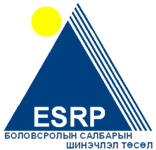

No comments:
Post a Comment